Adobe Photoshop NVIDIA Texture Tools Exporter Correct Installation Guide
01/05
Download the Adobe Photoshop Plugin from https://developer.nvidia.com/texture-tools-exporter.
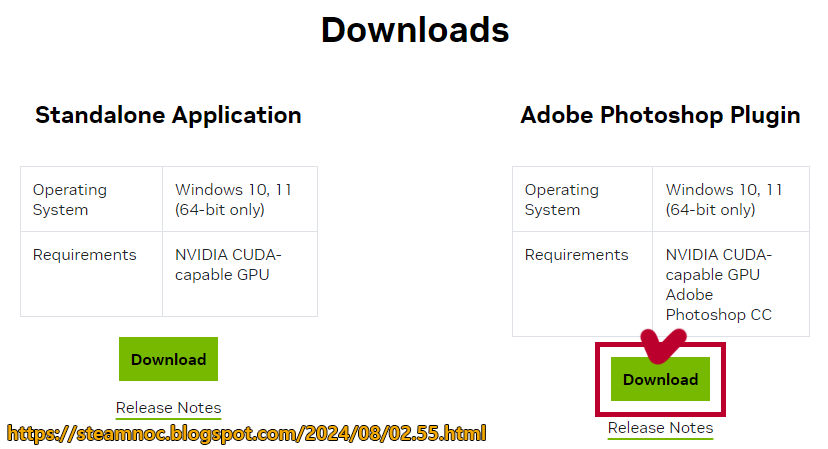
02/05
The default installation path is incorrect as shown below, so you need to click on the Browser to re-direct the path.
C:\Program Files\NVIDIA Corporation\NVIDIA Texture Tools for Adobe Photoshop (Incorrect installation path)
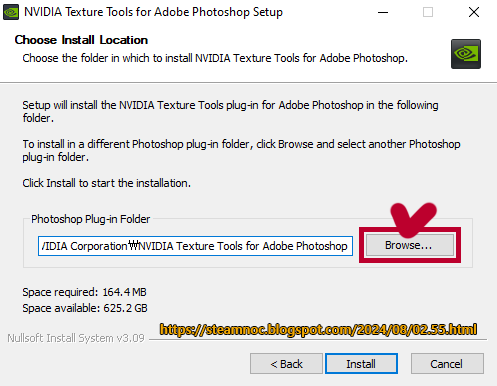
03/05
Select the Plug-ins folder in the path C:\Program Files\Adobe\Photoshop 2024 and click OK.

04/05
If the installation path is correctly specified as shown below, click Install.
C:\Program Files\Adobe\Photoshop 2024\Plug-ins\NVIDIA Texture Tools for Adobe Photoshop (Correct installation path)
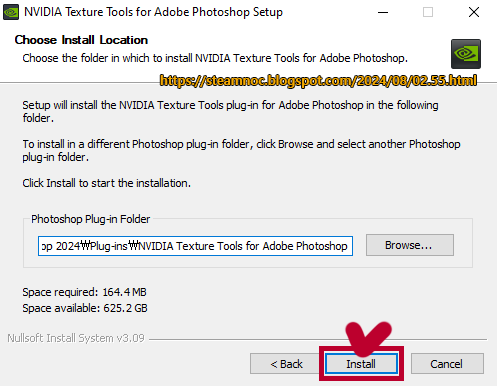
05/05
DDS - NVIDIA Texture Tools Exporter now appears normally in Photoshop.

Post a Comment