Srcds Guardian Alien Swarm: Reactive Drop server
01/16
First of all, you need to download Srcds Guardian first.
You can download it by clicking on the subcategory drop of 1.1.0-rc7 under the Srcds Guardian release and clicking on the SrcdsGuardian.exe file.
Version 1.1.0-rc7 is the latest version as of February 21, 2024.
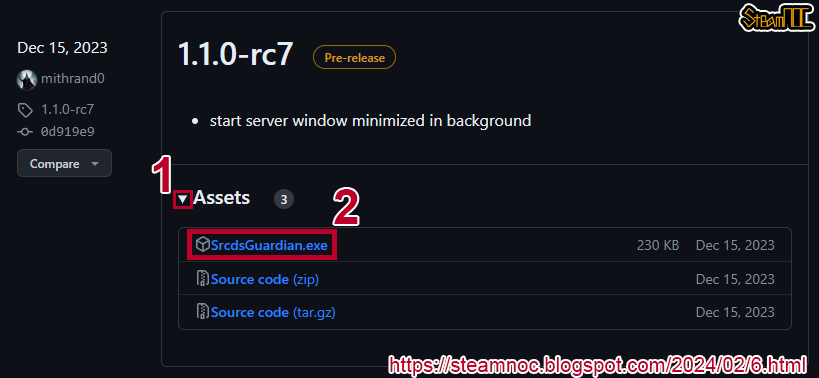
02/16
Create a new folder on your drive.
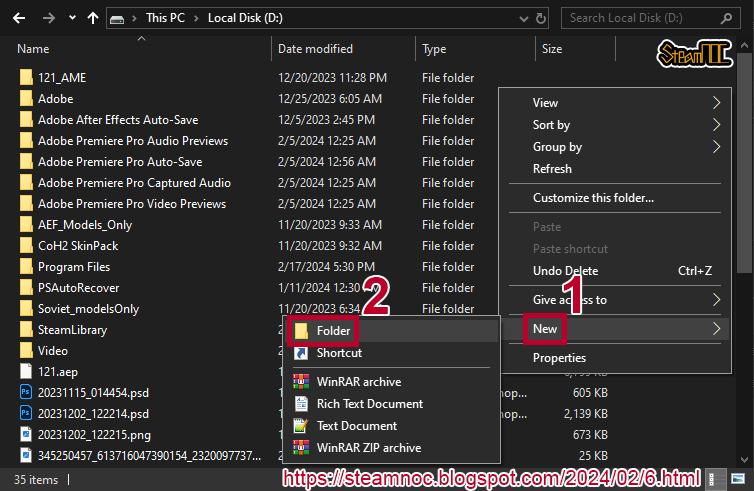
03/16
Change the name of new folder to the desired name.
Case does not matter, but there must be no spaces.

04/16
Place the SrcdsGuardian.exe file inside the SrcdsGuardian folder.
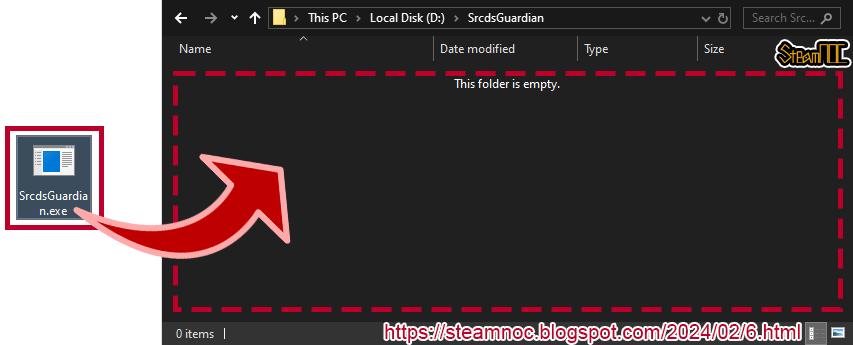
05/16
Create a new text document file in the SrcdsGuardian folder where the SrcdsGuardian.exe file is located.
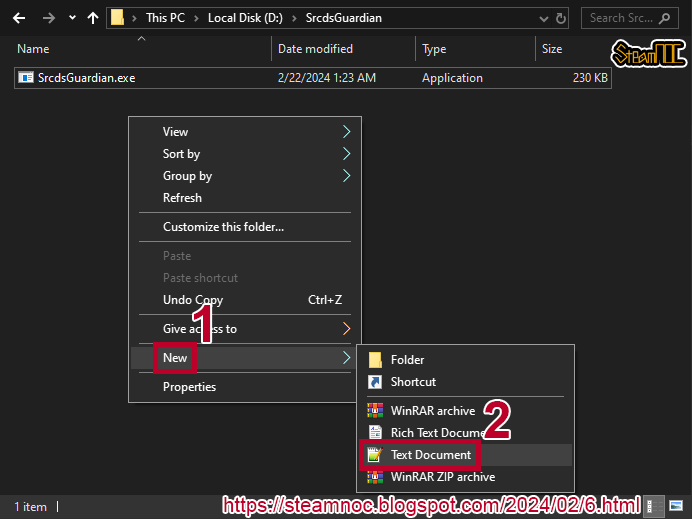
06/16
Rename the New Text Document file to server and replace the txt extension with the bat extension.
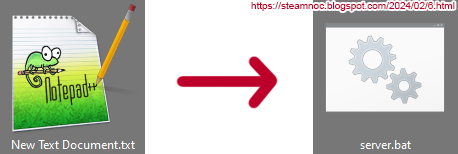
07/16
Open the server.bat file with notepad and edit it.
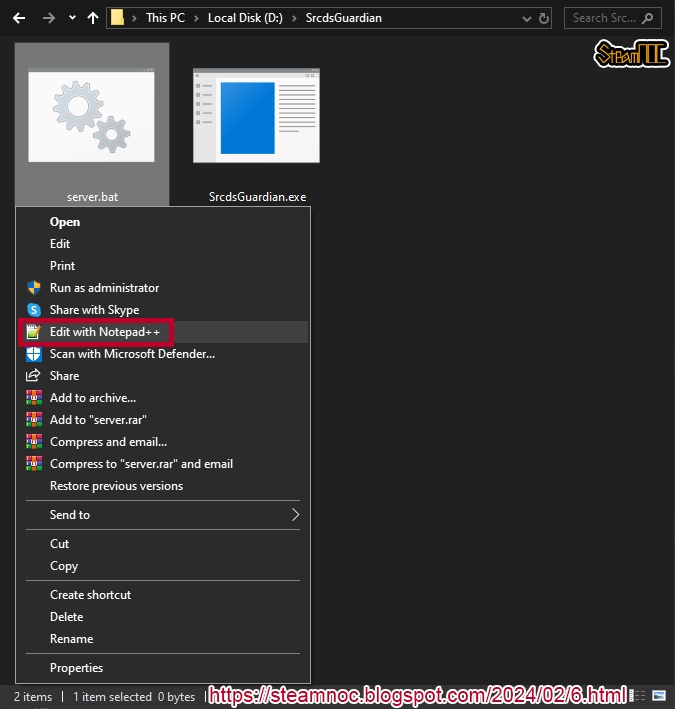
- start /high SrcdsGuardian.exe -appid 582400 -ip 0.0.0.0 -nohltv -nomessagebox -nocrashdialog -port 27050 -game reactivedrop +sv_pure 2 +con_logfile "console.log" -maxplayers 10 +exec server.cfg +map lobby
09/16
Run the server.bat file.
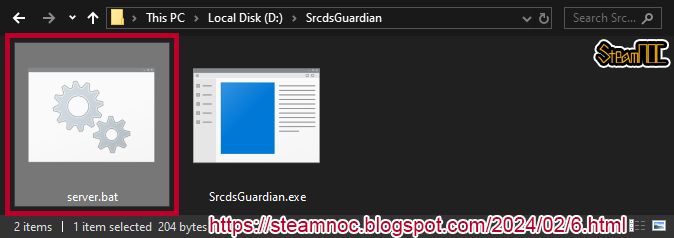
10/16
A command prompt will open and wait for the downloads, patches, and updates to complete.
Once the download/patch/update is complete, you will see the room being created in the command prompt.
11/16
When the Windows Firewall settings appear, click Allow.
12/16
D: \ SrcdsGuardian \ steamcmd \ 582400 \ reactivedrop \ cfg
Create a new txt file in the above path.
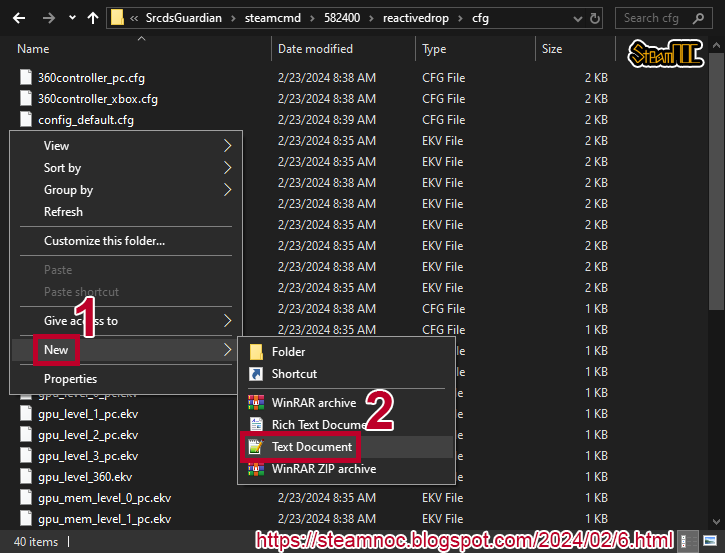
13/16
Rename the New Text Document file to server and replace the txt extension with the cfg extension.
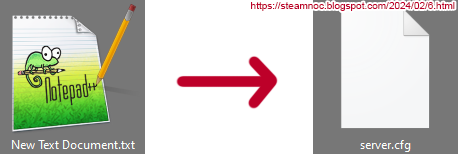
14/16
Open the server.cfg file with notepad and edit it.
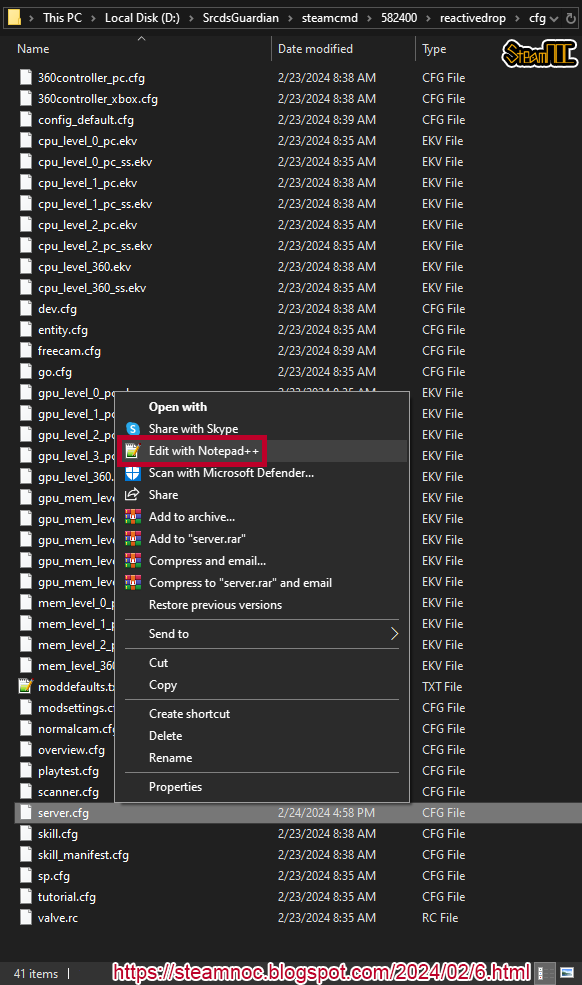
15/16
Copy and paste the code from the link below into server.cfg and save.
- sv_steamgroup 44490285
- hostname "You can enter your own server name"
- rcon_password TypeYourPasswordHere
- // region and contact
- sv_contact "valvesteamnoc@gmail.com"
- // server engine settings
- asw_max_saves 5
- // server log settings
- con_timestamp 1
- //log off
- sv_logfile 0 //Log server information in the log file.
- sv_logecho 0
- // Server Remote Connection Protection Settings
- sv_rcon_banpenalty 86400
- sv_rcon_maxfailures 1
- sv_rcon_minfailures 1
- sv_rcon_minfailuretime 300
- // ASRD Settings
- asw_ignore_need_two_player_requirement 1
- asw_marine_death_cam_slowdown 0
- rd_adjust_sv_maxrate 0
- rd_override_allow_rotate_camera 1
- rd_ready_mark_override 1
- rd_restart_mission_countdown 0
- rd_server_shutdown_after_num_secs 14400
- rd_server_shutdown_when_empty 1
- // Server Bandwidth Settings
- sv_minrate 61440 //786432 //99328
- sv_maxrate 200704 //196608 //786432 //99328 //131072 //196608
- sv_maxcmdrate 60
- sv_minupdaterate 30
- sv_maxupdaterate 60 //59.94
- // Networking
- net_maxcleartime 0.05 //0.001 //Max number of seconds we can wait for next packets to be sent based on rate setting (0 == no limit).
- net_maxfilesize 0 //Maximum allowed file size for uploading in MB
- net_splitpacket_maxrate 78848 //Max bytes per second when queueing splitpacket chunks
- net_splitrate 2 //Number of fragments for a splitpacket that can be sent per frame
- sv_parallel_sendsnapshot 1
- // server client-side lag control settings
- sv_client_min_interp_ratio 1
- sv_client_max_interp_ratio 2
- sv_client_predict 1 //This can be used to force the value of cl_predict for connected clients
- //└▶(only while they are connected). -1 = let clients set this value
- // supress loading model vertex data
- mod_dont_load_vertices 1 //For the dedicated server, supress loading model vertex data
- // limit gibs
- //prop_active_gib_limit 16
- //prop_active_gib_max_fade_time 600
- // limit temporary entities
- sv_multiplayer_sounds 16
- // caches
- datacachesize 256
- mem_max_heapsize_dedicated 1024 //Maximum amount of memory to dedicate to engine hunk and datacache, for dedicated server (in mb)
- // disable uploads/downloads
- sv_allowdownload 0 //Allow clients to download files
- sv_allowupload 0 //Allow clients to upload customizations files
- // disable saves
- save_async 1
- save_disable 1
- save_history_count 1 //Keep this many old copies in history of autosaves and quicksaves.
- save_huddelayframes 0 //Number of frames to defer for drawing the Saving message.
- sv_autosave 0 //Set to 1 to autosave game on level transition. Does not affect autosave triggers.
- // connect to steam
- setmaster enable
- setmaster add hl2master.steampowered.com:27011
- heartbeat
- // Executable Config Files
- exec banned_ip.cfg
- exec banned_user.cfg
- rd_workshop_update_every_round 1
- // Render / Threading
- mat_queue_mode 2 //The queue/thread mode the material system should use: -1=Default
- //(usually selects "queued single thread"). 0=OFF - synchronous single thread.
- //1=ON - queued single thread. 2=ON - queued multithreaded
- threadpool_affinity 0 //Enable setting affinity
- mat_queue_priority 10
- ai_default_efficient 1
- ai_efficiency_override 1
- // Experimental===================================================================================================================================================
- // Hibernation
- sv_hibernate_ms 60 //# of milliseconds to sleep per frame while hibernating
- sv_hibernate_ms_vgui 20 //# of milliseconds to sleep per frame while hibernating but running the vgui dedicated server frontend
- sv_hibernate_postgame_delay 7 //# of seconds to wait after final client leaves before hibernating.
- sv_hibernate_when_empty 1 //Puts the server into extremely low CPU usage mode when no clients connected
- // Ragdolls / Props
- //g_ragdoll_important_maxcount 1 //Deafult: 2
- g_ragdoll_maxcount 8 //Default: 8/32
- //prop_active_gib_limit 16 //Default: 999999
- //prop_active_gib_max_fade_time 1 //Default: 999999
- sv_turbophysics 0 //Turns on turbo physics
- // CPU Tweaks
- host_framerate 0 //Set to lock per-frame time elapse.
- sv_alternateticks 0 //If set, server only simulates entities on even numbered ticks.
- sv_forcepreload 1 //Force server side preloading.
- sv_stats 0 //Collect CPU usage stats
- sv_parallel_packentities 1
- sv_multiplayer_maxtempentities 16 //Default: 32
- // Experimental Async / MultiThreading
- host_threaded_sound 1 //Default: 0 //Run the sound on a thread (independent of mix)
- sv_threaded_init 1 //Default: 0
- //vprof_server_thread 1 //Default: 0
- //g_ai_threadedgraphbuild 1 //Default: 0 //If true, use experimental threaded node graph building.
- // Filesystem
- filesystem_buffer_size 65536 // keep files up to 32KB away in buffer
- filesystem_max_stdio_read 64 // read more files
- filesystem_native 1 // use native IO, which is faster
- filesystem_unbuffered_io 0 // buffer IO, which decreases disk reads, faster
- mod_load_anims_async 0 // don't load animations async
- mod_load_mesh_async 0 // don't load meshes async
- mod_load_vcollide_async 0 // don't load vcollides async
- rd_workshop_use_reactivedrop_folder 0
- rd_override_fps_max 900
- sv_memlimit 900
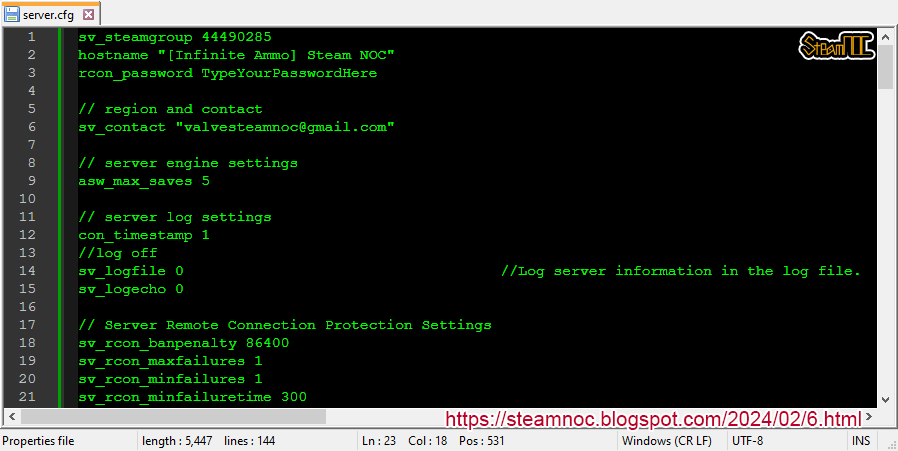
16/16
Now all you have to do is run server.bat to create the server.
Launch the game and see if your server appears in the dedicated servers list.


Post a Comment