Facebook Guidebook: Guide on how to delete a facebook page
If you would like to delete your Facebook page, please refer to the instructions below.
01/07
Click Profile at the top right.

02/07
Click on your page profile.
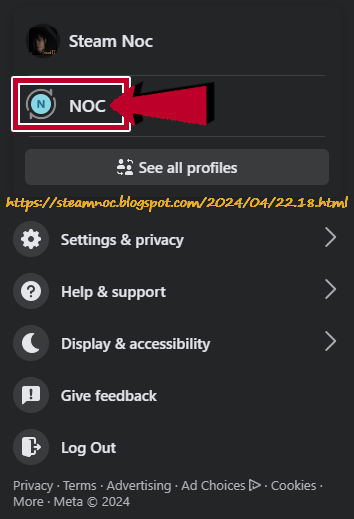
03/07
Click Access and control in the left sidebar.
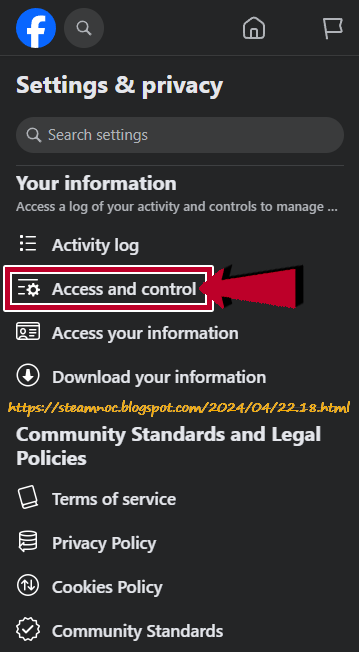
04/07
Check Delete Page and click Continue.
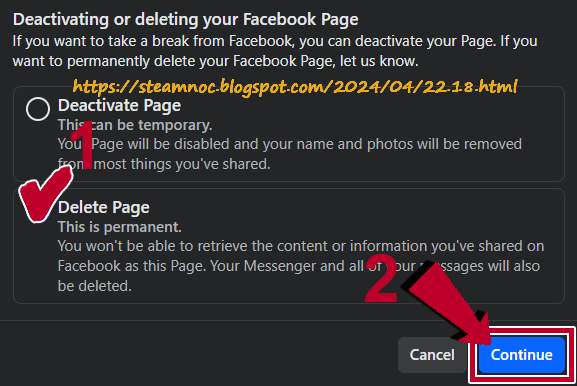
05/07
Click Continue.
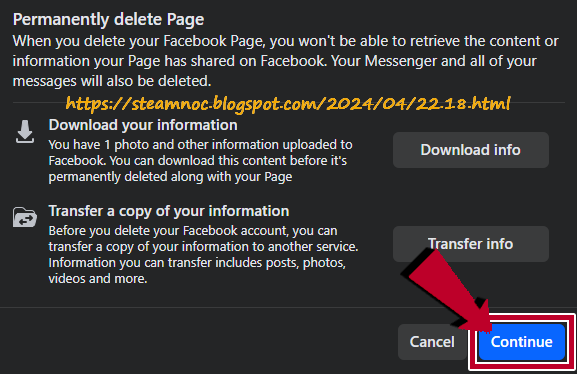
06/07
Enter password and click Continue.
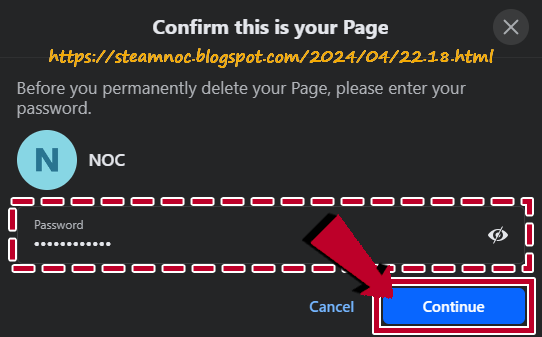
07/07
Under Confirm permanent Page deletion, click Continue.
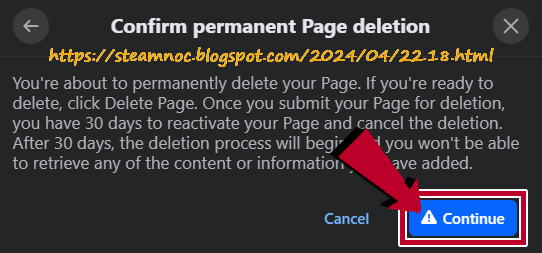

댓글 쓰기